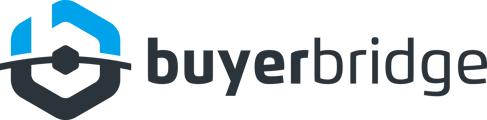First, make sure you have access to a computer... it's the only way you can assign a Page Owner for your Facebook Page.
To Assign or Change Your Facebook Page Owner:
- Start from your News Feed, click Pages located in the left menu.
- Navigate to your Page.
- Click Settings.
- In Settings, click Page Transparency.
- Below Assign Page Owner, click Assign.
- Choose a verified Business Manager or disclaimer and click Assign, again.
NOTE: To assign a Business Manager as a Page Owner, you'll need to be both an admin of the Business Manager and an admin of the Page.
To assign a disclaimer as a Page Owner, you'll need to be both the creator of the disclaimer and an admin for the Page.
After assigning a Page Owner, the Page Transparency Section will present a new section called Other Pages You Manage.
To Assign Page Ownership to Multiple Pages:
- Start from your News Feed, click Pages located in the left menu.
- Go to a Page that has an owner assigned to it.
- Click Settings.
- In Settings, click Page Transparency.
- On Page Transparency Settings, find the Other Pages You Manage section and click Assign.
- A list will appear and from that, select Pages you want to assign ownership of.
- Click Assign.