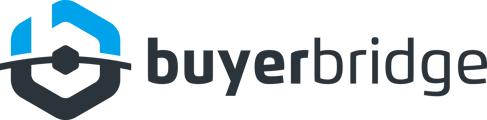PSA: Facebook is rolling out an entire new security practice due to fraudulent activity occurring across the platforms’ Business Manager accounts and Ads Manager.
If you don’t want to get shut down and experience issues such as ads randomly being disapproved, it’s critical to make sure that you verify your Business Manager and turn on Two-Factor Authentication for your agency’s Admins.
Follow along as we take you through step-by-step how to easily verify your Business Manager, turn on Two-factor Authentication, and avoid future problems!
Verifying your Business Manager
1. Go to business.facebook.com
2. Select the business you need to verify to be directed to its Business Manager
3. From the Business Manager home page, click Business Settings > Security Center
4. Under Business Verification, click Start Verification
5. Enter your Business Details and click Next to proceed
6. Select your business from the list provided, and click Next
IMPORTANT: If your business is not listed, follow Facebook’s guide for uploading official documents: https://www.facebook.com/business/help/159334372093366
Once you’ve confirmed your Business Details, the next step is to receive a Verification Code via text message, phone call, or email.
7. Enter your business contact phone # and click Text Me Now, OR enter your business email and click Send Email
IMPORTANT: If you are unable to use your business contact phone # or business email, click Continue to be guided through the steps to upload supporting documents.
8. Enter the 5-digit verification code you received, and click Submit
You’ve officially submitted your business verification details! Now, Facebook will review your submission. Make sure to look out for a notification once the review is complete!
Turning on Two-Factor Authentication
1. Go to business.facebook.com
2. Select the business you need to verify to be directed to its Business Manager
3. From the Business Manager home page, click Business Settings > Business Info
4. Locate Business Options, and under Two-Factor Authentication, toggle “No one” to Admins only
5. Click Save
Now that you have your Business Verification details submitted and Two-Factor Authentication turned on, you won’t have to worry about Facebook shutting you down or disapproving your ads because they suspect fraudulent activity, and so much more!