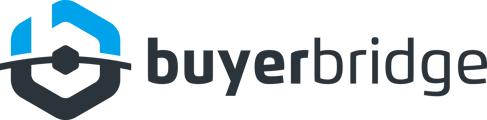We recently added a new report to BuyerBridge: the Reseller Playbooks Report!
Our Reseller Playbooks Report allows your agency to quickly identify the playbooks that each of your dealer clients are running at a glance, from one single screen.
This report will only be available for agency-level users who are Admins!
Let's go over how to access, filter, and download our newest report…
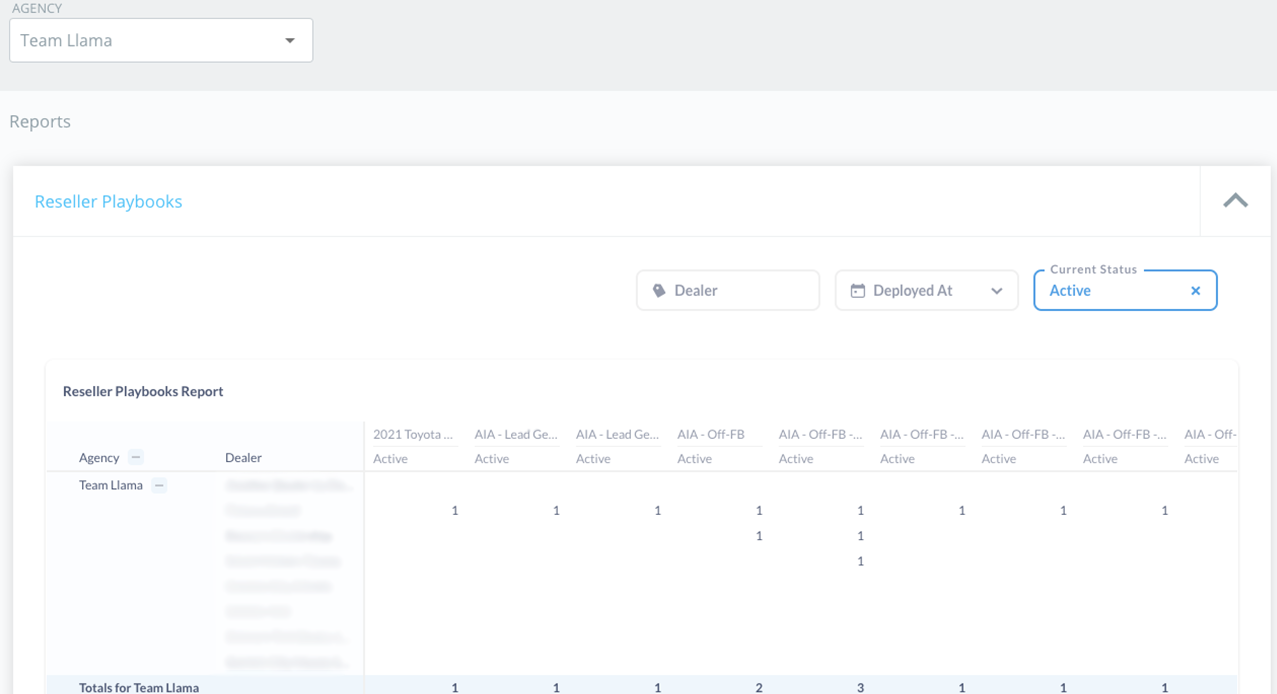
How To Access The Reseller Playbooks Report
Access the new Playbooks Report from the navigation menu > Reseller > Reports > Playbooks.
REMINDER: This report will only be available for agency Admins!
The Reseller Playbooks Report will display all of the information associated with all active playbooks for your dealer clients.
You’ll see your agency’s name under the Agency column, and all of your dealers' names under the Dealer column.

The top row of the Reseller Playbooks Report will display all of the active playbooks in our system.
In the report, there will be a 1 displayed in the dealer’s row for any playbooks that are currently active!
Example: If TheCarSpot currently has our “AIA - Off-FB - Used” Playbook currently deployed, there will be a 1 displayed under the “AIA - Off-FB - Used” column within the Dealer row.
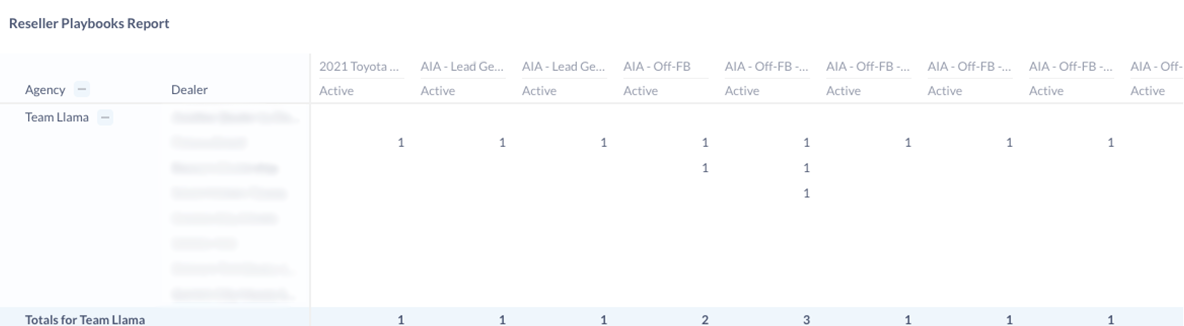
You can even see the total number of active playbooks for a dealer from the Row totals column by scrolling all the way to the right of the table!
How To Filter The Reseller Playbooks Report
The Reseller Playbooks Report can be filtered by 3 fields:
- Dealer
- Deployed At
- Current Status
All filter options will be located in the upper right corner of the Reseller Playbooks screen!

1. "Dealer" Filter
To generate a Reseller Playbooks Report for a specific dealer(s):
Use the Dealer filter (located in the upper right of the Reseller Playbooks screen) > type in the dealer's name, or toggle to the dealer from the Dealer dropdown > click Add Filter.
Now, the report will generate results based on the specific dealers that your agency has selected!
With this filter, your agency will be able to easily add or remove any dealers from the report…
To add Dealer(s) to your Reseller Playbooks Report:
Click the Dealer filter > type in the dealer's name, or toggle to the dealer from the Dealer dropdown > click Update Filter.
To remove any Dealer(s) from your Reseller Playbooks Report:
Select the Dealer filter > click the “x” next to the dealer’s name > Update filter.
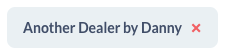
2. “Deployed At” Filter
The “Deployed At” drop-down provides users with the following filter options: Previous, Next, Current, Before, After, On, or Between…
...but we recommend that you only use the Before option in the Deployed At dropdown, to see what playbooks were active prior to a certain date (due to the way we currently store information related to playbook deployment).
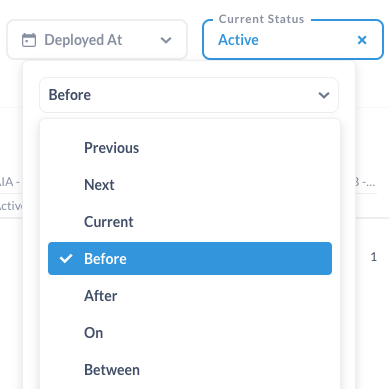
To identify which playbooks were active prior to a certain date:
From the filter options at the top right-hand corner of the report, click Deployed At > Before > Select Date > Update filter.
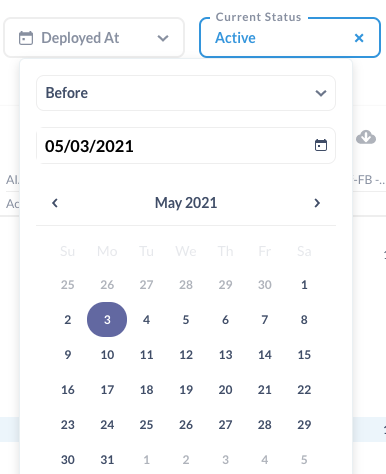
Using the Before option will display every playbook that was active in our system for your agency Before the selected date.
We do not recommend using the date range filter as you would need to select the date the playbook was first deployed to populate it in your filter.
3. “Current Status” Filter
By default, the Report shows active playbooks for all dealers...BUT your agency will also be able to see Inactive playbooks too!
If you wish to see Inactive playbooks (playbooks that were once deployed for a dealer but are no longer active):
Locate the filter options at the top right-hand corner of the report, click Current Status > deselect Active > select Inactive > Update filter.
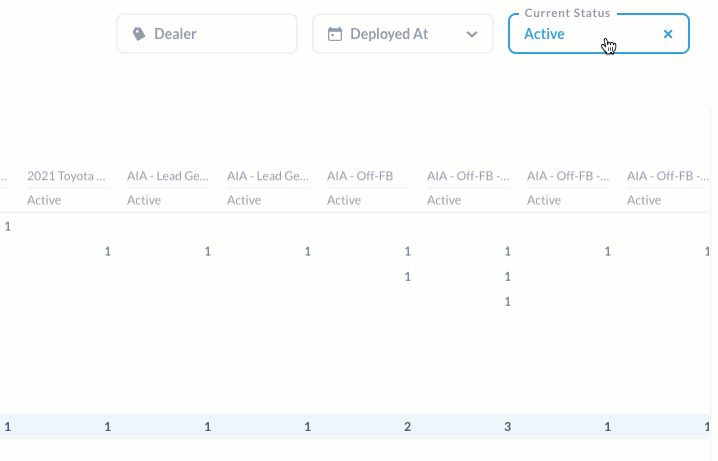
If you want to remove all filters entirely from the Reseller Playbooks Report and look at what you saw when you first landed on the report: click on the “x” that is in each filter option!
Downloading The Reseller Playbooks Report
We’ve also given agencies the power to download the full report in multiple formats!
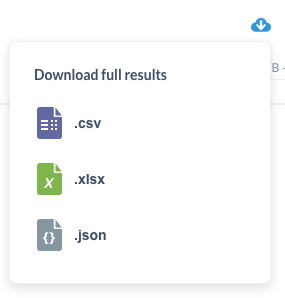
To download the Reseller Playbooks Report:
Click on the download icon on the right side of the Reseller Playbooks Report table.
From the Download full results dropdown menu, depending on which format you want to download the results in > click .csv, .xlsx, or .json.
Now you know how to access, filter, and download our new Reseller Playbooks Report. Contact us at support@buyerbridge.io with any questions!